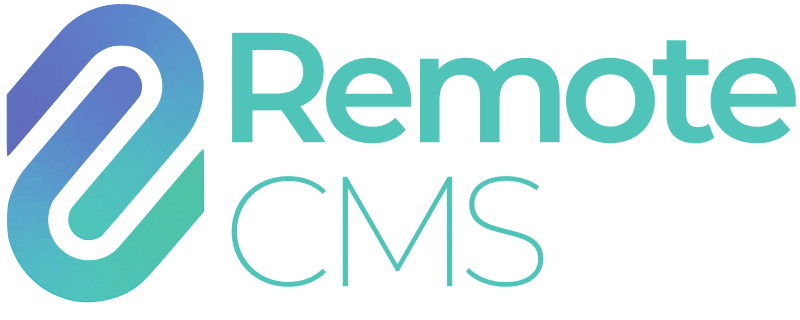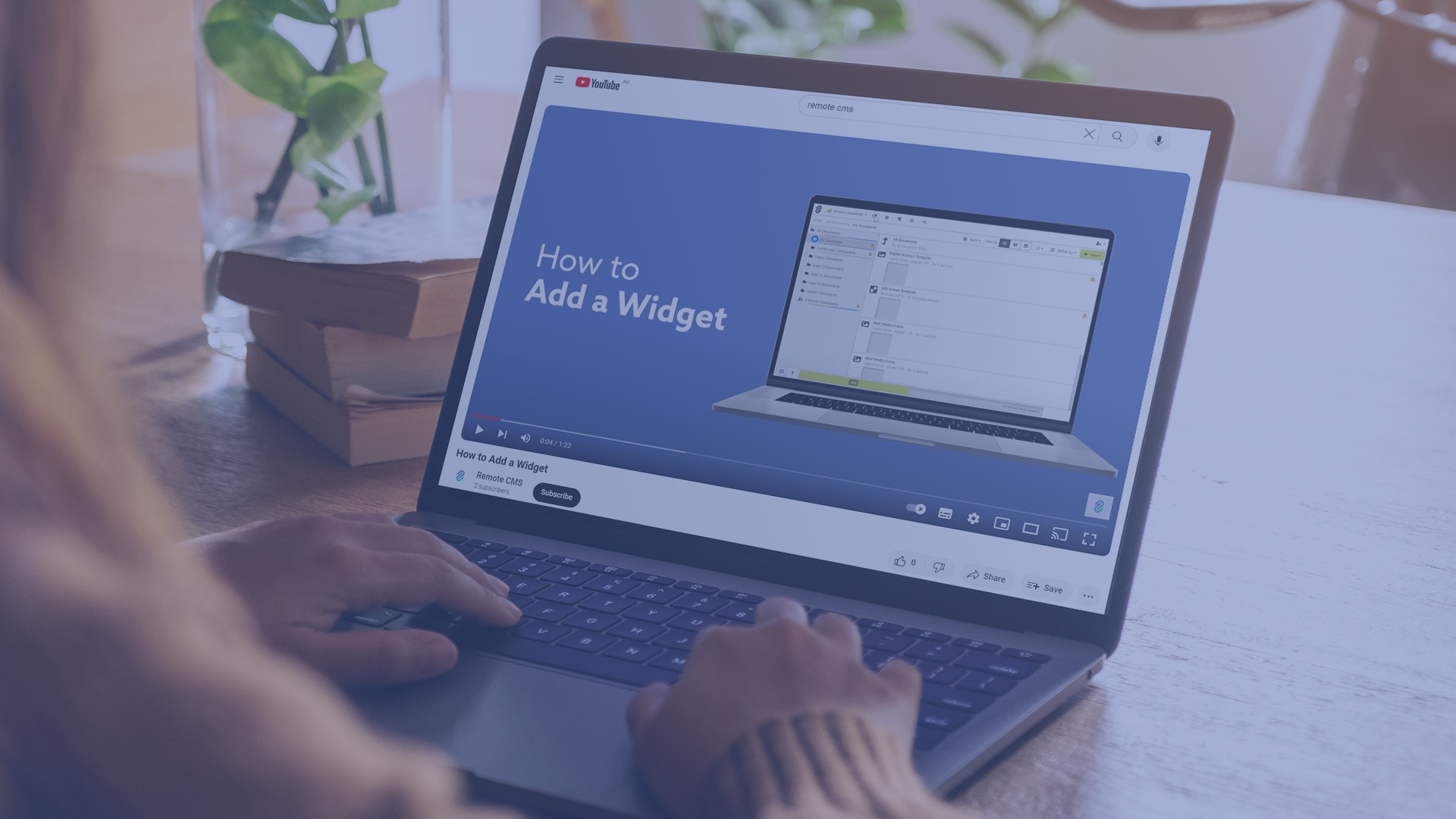How Can We Help?
General Concepts
What is a CMS?
What is a Device?
What is a Device Input?
What is a Device Output?
What is a Document?
How does Scheduling Work?
What is a Widget?
What is a Script?
What is Media?
What is a Module?
What are Remote CMS Applications?
Technical Information
Remote CMS Requirements
Remote CMS requires a modern web browser complying to HTML5, CSS3 and EcmaScript 5 standards. This covers every major web browser across all platforms and devices manufactured or updated after 2017. Remote CMS is tested on Apple Safari, Google Chrome, Mozilla Firefox and Microsoft Edge.
Alternative web browsers should be compatible, but they are not explicitly supported by Remote CMS.
Security
Security is a primary concern for Remote CMS. As such, we emphasise these principles:
- HTTPS - Remote CMS requires HTTPS (HTTP encrypted with SSL) for all connections, between the user/web browser and CMS; and between the CMS and the device.
- Minimal Connectivity - communication between the device and Remote CMS operate over standard HTTPS, meaning devices can operate without issue on locked down networks so long as www.myrcms.com.au is accessible via port 443.
- Secure Authentication - account passwords are never stored in plaintext and securely salted and hashed. Two-factor authentication (email or SMS) are available where required.
- Regular Updates - devices receive regular security patches and updates to ensure security and stability.
- Paper Trail - changes to content, devices and settings are logged for auditing. This allows group administrators to track user activity when delegating access to users.
- Data Compliance and Security - Remote CMS uses Microsoft Azure technologies Web Services, SQL Server and Azure Storage. These services are all hosted in New South Wales, Australia. Third party web services (e.g. Open Weather data) are accessed through strictly controlled API requests and are not permitted access to internal data or functionality.
Device Specifications
Network Connectivity
Remoet CMS devices require an internet connection to operate. In the case of a network disconnection, the device will continue operating with the most recent configuration.
The following network connection types are available:
- Ethernet / WiFi - static IP or DHCP. Devices can be connected via existing infrastructure, provided www.myrcms.com.au on port 443 is accessible. The third party DNS servers at 1.1.1.1 and 8.8.8.8 are supplemented to provided DNS servers.
- Mobile Networks - an industrial modem connects the device to a 4G mobile network. Remoet CMS can provide a SIM card for the Optus or Telstra network, or a BYO SIM card can be used. Relevant charges apply, RCM Systems is not responsible for network interruptions or poor signal quality due to the selected 4G network. 3G mobile connectivity is no longer offered, and 5G mobile connectivity may be explicitly requested.
Third-Party Development
Remote CMS provides an array of web APIs for connectivity depending on the required functionality, for integration into external systems.
The Remote CMS developer API consists of two access keys, which are used to authenticate access via a unique URL and using HTTP Basic Authentication. API access is limited to only the functions subscribed, and will expire when the subscription is ended. Unauthorised use of the API will result in the access grant being immediately revoked, and potentially a cancellation of all Remote CMS services.
Online documentation for the Remote CMS API can be accessed here. With a Remote CMS API subscription, a sample utility for assisting development is provided, and will include documentation specific to the API functions granted.
Additionally, external web APIs can be accessed from Remote CMS using