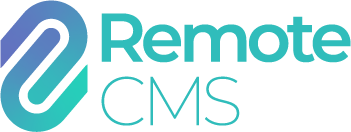Scoreboard
The Scoreboard module is a specialised "Application" add-on for Remote CMS devices for playing team sports. It manages game timing, scores, team names, sirens and "promotion" displays.
When the scoreboard application is active, it takes over complete control of the display (pre-empting any scheduled, scripted or manually displayed content), until the scoreboard application is closed.
Each configured sport has a selection of configurable options and an independent scoreboard "Layout", which determines what components (e.g. team names, game time, period indicator, scores and totals, etc.) appear on the display. Each sport also has specialised game logic for calculating game totals, timer operation, etc.
The following sports can be installed per your Remote CMS account subscription: AFL, Basketball, Multi-Sport, Netball, RF Control, Rugby, Soccer, Super AFL, Synchronised Timing, Volleyball.
To access the scoreboard, select "Scoreboard" from the device menu at the top of the page: 
When the scoreboard is inactive, each installed sport is shown with a preview of the selected scoreboard layout. Promotions can also be configured here.

-
New game menuTo activate the scoreboard and begin a new game, select the sport from this menu. See "Operating Scoreboard" for further details.
-
Edit team namesUp to 10 team name and colour presets can be saved per sport. These presets can be selected at any point during a game to quickly update the display. Click one of the sports from this menu to edit the team names and colours for that sport.
-
Promotions"Promotions" are regular documents that can be displayed temporarily while the scoreboard is active. Up to 12 promotions can be configured. To configure a promotion, left click the promotion while the scoreboard is inactive. Any supported document can be selected.
 To clear a selected promotion, right-click (long-tap on mobile) the promotion and select "Clear promotion".
To clear a selected promotion, right-click (long-tap on mobile) the promotion and select "Clear promotion". The configured promotions can be saved as a "Promotion Set" to store specific configurations (e.g., for different seasons or different sports) by clicking the "Promotions" button:
The configured promotions can be saved as a "Promotion Set" to store specific configurations (e.g., for different seasons or different sports) by clicking the "Promotions" button:
- To restore a promotion set, select it from the top part of the list. This example promotion set is called "Saved Promotion Set".
- To save the current promotions configuration, click "Save this promotion" and enter a name for the promotion set.
- To clear all the promotions that have been configured, click "Clear all promotion buttons".
-
New game buttonEach installed sport is listed here, including a preview of the selected scoreboard layout. Click or tap one of the new game buttons to configure a new game and activate the scoreboard.
-
Scoreboard backgroundOn text-based LED signs, a specific scoreboard background can be selected. This functions the same way as the standard display background selected from device settings, but only appears on an activated scoreboard display.
Operating Scoreboard

The game configuration options may differ for different sports.
-
Team namesThe two playing team names can be edited here with the maximum characters supported on the selected layout. To select from the preset team names, right-click the team name input or left-click the edit icon. To change the team name colour, click the paint brush button to open the colour selection control.
-
Timing modeFor sports with standard timing modes, select the type of game timer from: "Count Up" (start at 00:00, and count up to the period time), "Count Down" (start at the period time, and count down to 00:00), "Continuous" (start at 00:00, and count up continuously until the period is manually ended), "Accumulative" (start at 00:00, or the end of the previous period, then count up for the selected period minutes), "Soccer" (start at 00:00, or the end of the previous period, then count up continuously until the period is manually ended after the period time).
-
Timing intervalsFor sports with standard timing modes, a game can have one, two or four periods. This includes an optional warmup, a half-time break (for two or four periods), and two quarter time breaks (for four periods).
-
Timing interval timesFor sports with standard timing modes, timing intervals can include breaks (warmup, quarter-time and half-time breaks), and period timing intervals. Enter the duration for the warmup, period or half/quarter breaks in minutes. All games start with the warmup break. To disable the warmup, set the warmup minutes to '0'.
-
Siren modeFor scoreboards with an installed siren (analogue audio siren or specialised hardware siren), a game can have three siren modes: disabled (the siren button is hidden and will never be activated), manual (the siren button is shown and can be activated manually at any point) or automatic (the siren button is shown and can be activated manually, and will automatically activate at the configured times).For automatic mode, the siren can be configured to activate at the start of a period, the end of a period, the start of a break or the end of a break.
-
Auto-interval startAt the end of a period, a following break can be started automatically with a 5, 10, 15 or 20 second count down. This feature can be disabled, so a break can only be started manually.
-
Score valuesThe value of specific score types can be edited here - for instance, in AFL; a "goal" is by default 6 points and a "behind goal" is by default 1 point. The total team score is the sum of each score item multiplied by the score item's value.
-
Start gameClick "Cancel" to close the popup or click "New game" to start the game and display the scoreboard. Depending on the connection speed, number of promotions and type of display, this may take several seconds.
When the scoreboard is active, the user interface will appear as below:

-
Game menu

-
Select timing period

This popup allows quick navigation to any of the configured breaks or periods. This popup can also be opened by double-clicking the period indicator/label.
-
End gameThis will end the game and close the scoreboard application, returning the display to standard operation.
-
Game settings

-
Configure layout

This popup allows different elements to change colour in the user interface and on the scoreboard display (if those elements appear). Click any of the scoreboard elements to select a colour, then click "Save" to apply those changes and update the display.
-
Configure break promotions

When a break is active (and there is more than 1 minute remaining on the clock), a promotion will continue playing on a loop until the last minute of the clock or manually stopped. This is called a "break promotion". When a break promotion is playing, the game clock can optionally be superimposed over the promotion in the top left, top right, bottom left or bottom right. Any font supported on the display can be used, as well as a custom background and foreground colour. Padding refers to the spacing around the clock and including the background colour. An optional border can also be displayed around the edge of the clock.
-
-
Game settings
This button is a shortcut to the "Game settings" option in the game menu.
-
Game colours
This button is a shortcut to the "Configure layout" option in the game menu.
-
Promotions
To activate one of the promotions, click any of the configured promotion buttons. During a period and the last 1 minute of a break, the promotion will play for the shown number of seconds. A playing promotion can be cancelled (returning to the scoreboard display) by clicking the same promotion button.
-
Period indicator
When a game is in a period (i.e., first half, second half, first/second/third/fourth quarter), the period code is shown here. The period code is also displayed on the scoreboard if the layout includes it.
-
Period label
The current timing interval (break or period) is displayed here, including timing information.
-
Siren button
If siren support is available, and the siren mode is either manual or automatic, the siren button appears here. To manually activate the siren, click this button.
-
Timer button
This button controls the game time. Depending on the timing mode and sport timing rules, this button starts a period or ends a period, or plays/pauses the game timer.
-
Timer indicator
The game time that appears on the scoreboard also appears here. This is only an indicator and is updated directly by the Remote CMS device. This timer may lag or be slightly out of sync to the actual display time in conditions with poor network speeds.
-
Game time adjustment
The game timer can be adjusted (only when the timer is paused for some sports) by clicking this button, which will open the following popup:
 Use the controls to increment or decrement the game time. To increment or decrement by 1 whole minute, right-click (or long-tap on mobile) the up or down arrow buttons. To decrement by 5, 10, 15 or 30 seconds, right-click (or long-tap) the respective buttons. Click "Cancel" to make no changes or "Apply" to update the game timer.
Use the controls to increment or decrement the game time. To increment or decrement by 1 whole minute, right-click (or long-tap on mobile) the up or down arrow buttons. To decrement by 5, 10, 15 or 30 seconds, right-click (or long-tap) the respective buttons. Click "Cancel" to make no changes or "Apply" to update the game timer. -
Team controlsBoth playing teams have team controls. Here, the team name and total score (if required for the sport) are displayed. The team name can be changed during the game by editing the text, or selecting from the team name presets by right-clicking the team name.
-
Team score controls
Score controls for the selected sport are shown here. Depending on the sport, multiple scores are shown (e.g., try, conversion, penalty, field goal for rugby); as well as well as extra controls for timeouts, sets, subs and possession indicators as required.
To increment a team score, left-click (or tap) the score control; and to decrement a team score, right-click (or long-tap on mobile).
-
Reset periodWhen the game timer is paused, the current timing interval can be reset to the start time by clicking "Reset period".
-
Next periodWhen the game timer is paused, the current timing interval can be manually ended to load the next timing interval (period or break) by clicking "Next period".