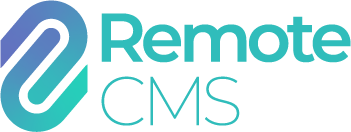Document preview
Left-click (or tap on mobile) a document in the list to show a preview for the document.

- The document preview is shown here, at the resolution it will appear on the display (on lower resolution displays, the image will be pixelated). Documents with multiple frames (such as sequences or text frames) will cycle through each frame, or can be skipped through with the frame controls.
- The document name and description appear here.
- If the document is playing, or is in use, or is contained within another document/sequence/script a description of why the document is locked is shown here.
- To edit the document (if you have write permissions), click the "Edit" button.
- To manually play the document with normal priority on the selected device, left-click the "Play" button. Right-click the play button to play the document with a specified priority.
- Click "Close" to close the preview window.