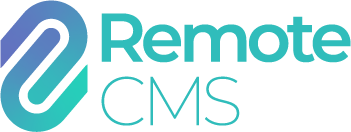VS04 Controller
The "VS04" module allows fine control over brightness and colour channels of an LED sign. In different installation sites and lighting environments, (e.g., indoors vs road-side, full sunlight vs night), it is important to select an appropriate brightness level for comfortable viewing and visibility.
Running at higher brightness reduces the lifetime of LED modules. Red, green and blue LEDs age at different rates, and as such older LED modules may require colour correction. In this case, the VS04 module allows fine tuning individual red, green and blue channels.
To access the VS04 module, first navigate to device settings:

Then select "Display Settings".
The VS04 controls are as follows:

-
Colour channel adjustmentTo adjust the red, green or blue channel levels, use the respective slider to adjust each channel. For example, if the LED sign is appearing "greenish" you can reduce the green channel while leaving red and blue channels high to adjust.
-
Lock channel levelsWhen this toggle button is turned on, the red/green/blue sliders are locked together so adjusting one channel will adjust the other two channels by the same amount.
-
Manual/automatic brightnessDisplay brightness can be set to "automatic", where the overall brightness will automatically adjust to the ambient brightness detected by the built in light sensor.With automatic brightness, the overall brightness will adjust to the following thresholds. In this example, the LED sign will display at 100% brightness in full sunlight and 50% brightness at night.

When brightness is set to "manual", the overall brightness is selected as a percentage 0% to 100%. -
Blank screenWhen enabled, all displayed content is overridden and the sign will appear completely blank.
-
Freeze screenWhen enabled, the displayed content is "frozen" and will not change until "freeze screen" is turned off.This setting can be automated with the "Display Reboot Mode" option on the "Device Features" tab: