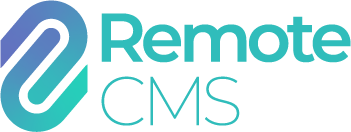Widgets
Widgets are customisable elements that can display either text or images that update in realtime. The widgets that are available depend on the type of display, additional modules, on data subscriptions and which additional hardware is installed.
Analogue Clock Video displays only

Display a graphical analogue clock with the current time
Current Temperature Text and video displays

Display the current temperature from live weather data
Date Text and video displays

Display the current date
Event Counter Text and video displays

Display the number of days counting up to or down from a selected date
Advanced Event Counter Text and video displays

Display a timer counting up/down to a specific date and time
Humidity Text and video displays

Display the current humidity from live weather data
Parking Counter Text and video displays

Display the current parking count for a selected parking bay
Switch Text and video displays

Display text for whether a selected switch is ON or OFF
Variable Data Text and video displays

Display the value in a selected variable data entry.
Weather Icon Video displays only
Display a weather icon from live weather data